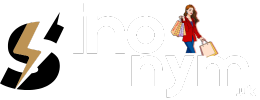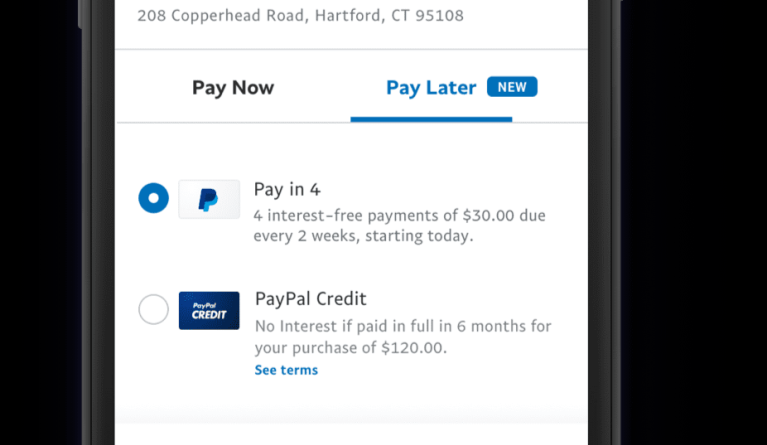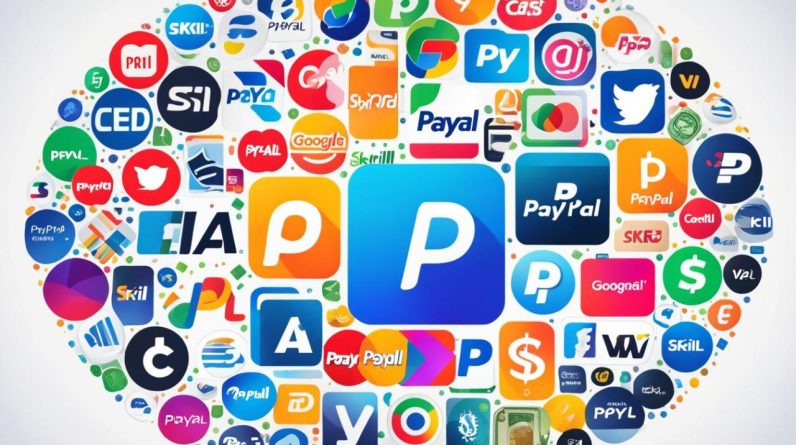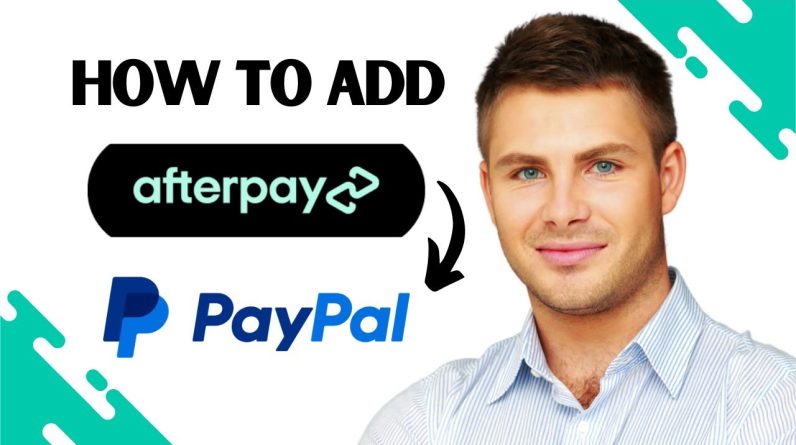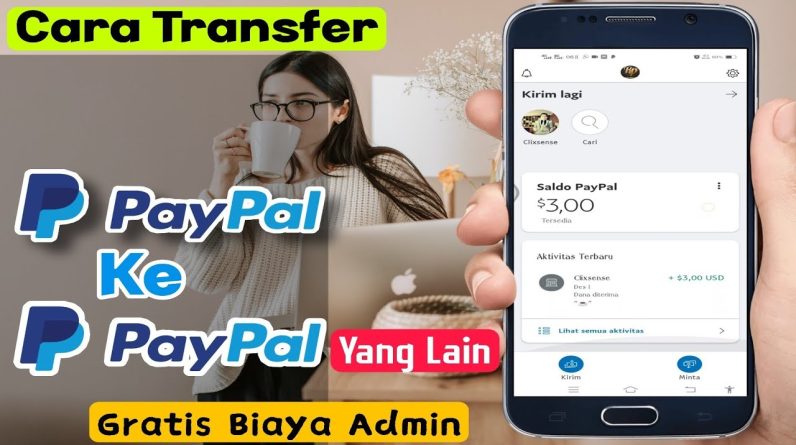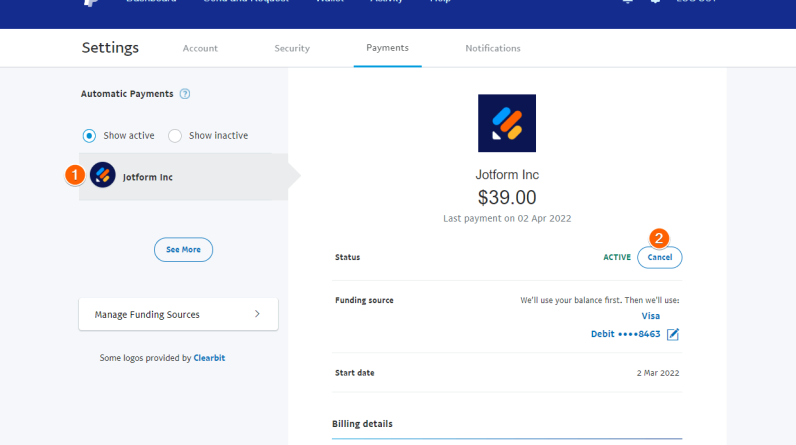
How to Cancel a Subscription on PayPal: Steps to Know
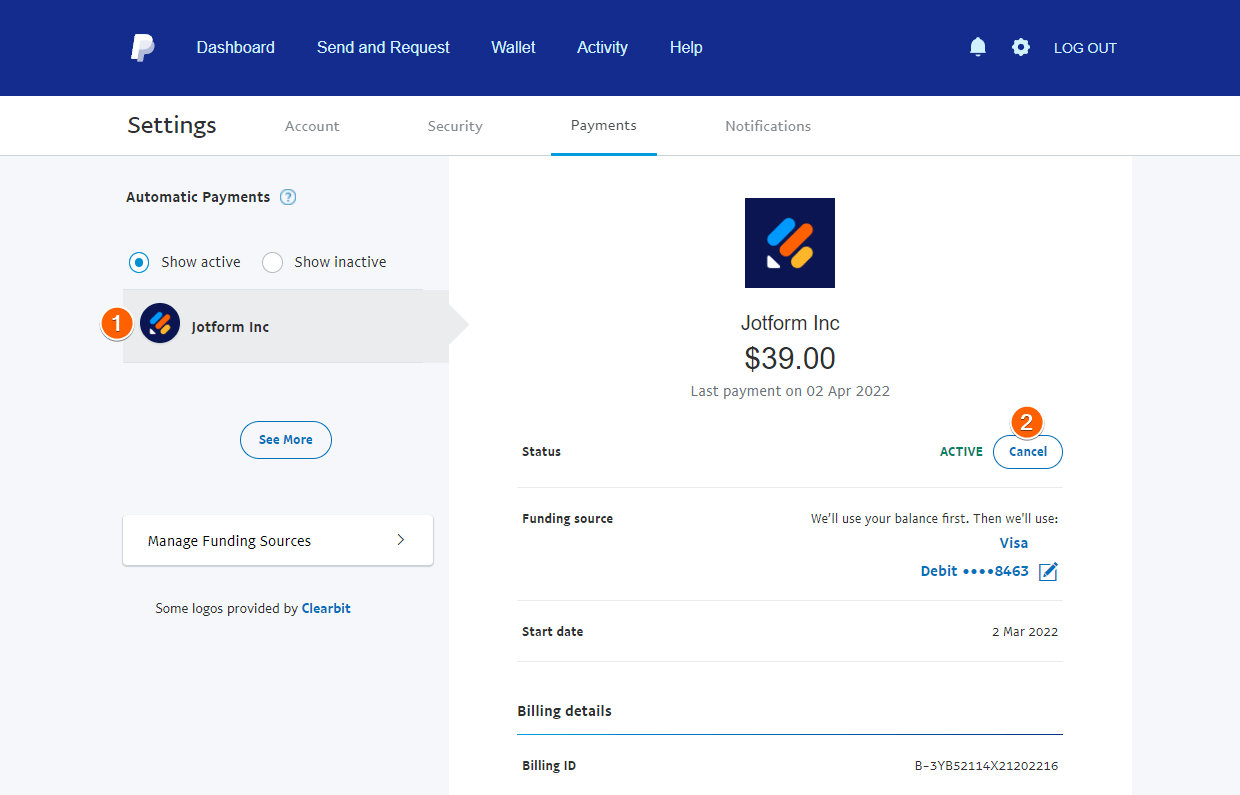
PayPal is one of the most popular online payment services in the world. By using PayPal, you can make online transactions easily and safely. However, if you have subscribed to a particular service via PayPal and want to cancel it, then you need to know the proper ways to do so.
In this article, we will discuss how to cancel a subscription on PayPal, including the steps you need to take and things you need to pay attention to. So, if you want to cancel your subscription on PayPal, then this article is the right guide for you.
What is a Subscription on PayPal?
Before we discuss how to cancel a subscription on PayPal, we need to understand what a subscription on PayPal is. A subscription to PayPal is a service that allows you to make recurring payments for certain services, such as streaming services, software, or other services.
By using a subscription on PayPal, you can make payments automatically monthly or annually, depending on the type of subscription you choose. However, if you want to cancel the subscription, then you need to know the right ways to do it.
How to Cancel Subscription on PayPal
Canceling a subscription on PayPal can be done in several ways, depending on the type of subscription you have. Here are the steps you need to take to cancel a subscription on PayPal:
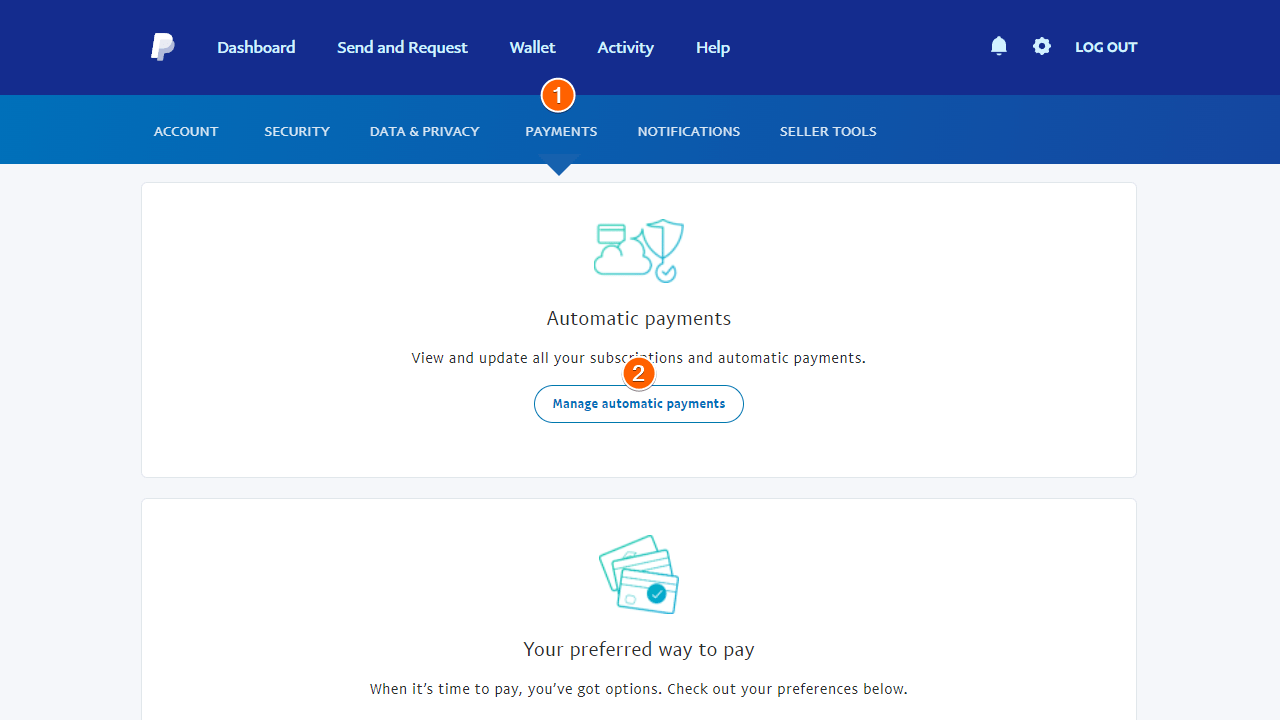
- Log in to your PayPal account : The first step to cancel a subscription on PayPal is to log in to your PayPal account. You can do this by visiting the PayPal website and entering your email address and password.
- Click on “Payment” : Once you have logged in to your PayPal account, then click on the “Payments” tab located at the top of the screen.
- Click on “Subscribe” : On the Payment page, click on “Subscription” which is located on the left side of the screen.
- Find the subscription you want to cancel : On the Subscriptions page, look for the subscription you want to cancel. You can find the subscription by selecting the payment date or service provider name.
- Click on “Cancel Subscription” : Once you find the subscription you want to cancel, click on the “Cancel Subscription” button located on the right side of the screen.
- Confirm cancellation : Once you click the “Cancel Subscription” button, you will be asked to confirm cancellation. Make sure you choose the right option to cancel your subscription.

How to Cancel Subscription on PayPal via Application
If you use the PayPal app, then you can also cancel your subscription on PayPal through the app. Following are the steps that need to be taken:
- Open the PayPal application : The first step to cancel a subscription on PayPal via the application is to open the PayPal application.
- Log in to your PayPal account : Once you open the PayPal application, then log in to your PayPal account by entering your email address and password.
- Click on “Payment” : On the main page of the PayPal application, then click on “Payment” which is located at the bottom of the screen.
- Click on “Subscribe” : On the Payment page, click on “Subscription” which is located on the left side of the screen.
- Find the subscription you want to cancel : On the Subscriptions page, look for the subscription you want to cancel. You can find the subscription by selecting the payment date or service provider name.
- Click on “Cancel Subscription” : Once you find the subscription you want to cancel, click on the “Cancel Subscription” button located on the right side of the screen.
- Confirm cancellation : Once you click the “Cancel Subscription” button, you will be asked to confirm cancellation. Make sure you choose the right option to cancel your subscription.
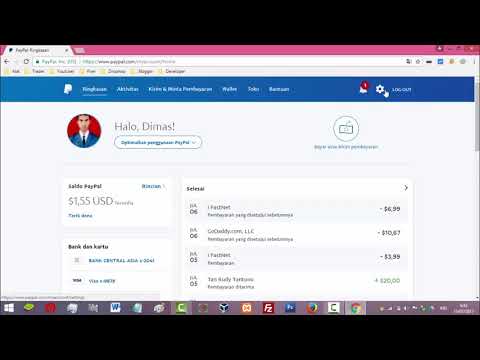
Things to Note When Canceling a Subscription on PayPal
When canceling a subscription on PayPal, there are a few things to keep in mind. Here are some things to pay attention to:
- Check the payment date : Make sure you cancel your subscription before your next payment date to avoid unwanted payments.
- Confirm cancellation : Make sure you confirm the subscription cancellation to ensure that the subscription has been cancelled.
- Check the bill : Make sure you check your bill to ensure that the subscription has been canceled and no additional fees have been charged.
- Contact the service provider : If you have questions or problems with your subscription, then contact your service provider for assistance.
Conclusion
Canceling a subscription on PayPal can be done in several ways, depending on the type of subscription you have. By following the steps described above, you can cancel your subscription on PayPal easily and safely. Make sure you check the payment date, confirm cancellation, check the bill, and contact the service provider if you have questions or problems with the subscription.
Thus, you can cancel your subscription on PayPal easily and effectively. Don’t hesitate to contact the service provider if you have questions or problems with your subscription. Good luck!